| 精华 | |
| 金钱 | BA |
| 威望 | 点 |
| 贡献值 | 点 |
| 爱心 | 点 |
| 经验 | 点 |
| 注册时间 | 2012-9-2 |
| 最后登录 | 1970-1-1 |
| 在线时间 | 小时 |
| |
| |
| |
|
立即注册,加入爱黑武论坛的大家庭!爱黑武,爱上搞机生活!
您需要 登录 才可以下载或查看,没有账号?注册

x
本帖最后由 awsm3572 于 2014-11-12 18:11 编辑
美版moto x2 ,moto g2代,如果你的手机是!现在就可以得到测试版更新!本次测试时间很短!抓紧时间吧!
信息来源:https://plus.google.com/102838570385793445288/posts/LfDCxMxiYsJ
Moto X (2nd Generation) - Android 5.0 Lollipop - Release Notes
Published 11/07/2014 09:33 AM
Updated 11/11/2014 12:15 PM
Moto X (2nd Generation) - Android 5.0 Lollipop - Release Notes
INTRODUCTION
We are excited to announce a new software update for Moto X (2nd Generation) by Motorola. This update brings Android 5.0 Lollipop to your phone along with other improvements.
For more information on Motorola updates and repairs, visit us at www.motorola.com/mymotox.
NOTE: You cannot downgrade to a previous software version after installing this update.
ENHANCEMENTS
Android 5.0 Lollipop is one of the most significant in recent Android history. It improves your experience in many areas including visual style and how you interact with your device.
After installing the software update you may notice changes that include:
Material Design You will quickly notice a whole new colorful look and feel to your device - from fluid animations to new application and system themes, colors and widgets.
Notifications UI & Priorities
In order to alert you to the most timely and relevant information, the format and behavior of notifications have evolved:
notifications will appear on the lock screen and are intelligently ranked by type and who sent them.
you double-tap to open one, swipe left or right to clear one, or clear all notifications from the bottom of the list.
you can set the priority and privacy of notifications for each application.
very high priority notifications will pop up briefly over other applications so that you can take action.
when you dismiss a notification on one device it will be dismissed on your other Android devices, if they are connected to the Internet.
you can further tailor how notifications behave with the new Downtime and Ambient Display settings (see below).
New Interruptions & Downtime Settings You can tailor how interruptions behave, choosing to allow all, none, or only priority interruptions. You can personalize what counts as a priority interruption (reminders, events, calls, messages) and even tailor them to be from only contacts you specify. The Downtime setting will allow only priority interruptions during the times and days that you specify. e.g. allow only priority interruptions on the weekend.
Recent Apps (Multi-tasking) The redesigned Overview space (formerly called Recents) will include both applications and separate activities within those applications. For instance, each open tab in Chrome will also appear here along with recent applications; both your Gmail Inbox and a draft email message will appear as separate cards. This provides a consistent way to switch amongst tasks.
Moto Display and Ambient Display While your phone’s display is off, Moto Display will continue to surface relevant notifications to you using the low-power Contextual Computing Processor. It will also intelligently react when you use the Approach gesture under Moto Actions.
Android Lollipop now includes a similar feature, called Ambient Display, that displays notifications like those shown on the lockscreen. If you prefer to try the new Ambient Display feature, you can uncheck the Moto Display setting in the Moto app. Note: Ambient Display does not use Motorola’s low-power core and will turn on more of the display, so battery life may be impacted. The Moto Actions Approach gesture will not wake Ambient Display.
Motorola Assist and Downtime Motorola Assist integrates the new Downtime settings to control when you don’t want to be disturbed. Motorola Assist also now uses the new Interruptions settings so that you can customize exceptions, such as letting only people on your starred contacts list get through.
Flashlight Lollipop includes a new flashlight option as part of Quick settings (swipe down with two fingers from the status bar to see it).
Share your Device You can now set up multiple user accounts on your phone. Guest mode is enabled by default. You can give calling and text privileges to other users of your device, or restrict them as you like in the Users menu under Settings.
Note that the personalized Motorola experiences (Motorola Assist, Motorola Connect) are for the owner account only.
The Motorola Camera, Motorola Gallery, and Motorola FM Radio applications support multiple user accounts.
Pin a view/app Screen pinning allows you to keep a specific app or screen in view. For example, you can ‘pin’ a game and your child will not be able to navigate anywhere else on your phone.
Battery The Battery settings panel now shows an estimated projection for how much time you have left while discharging or charging. You can also enable a new battery saver mode that will save power by reducing performance and most background data operations to extend your battery life.
Smarter Internet Connections With Android Lollipop, your phone will not connect to a Wi-Fi access point unless there is a verified Internet connection. This feature improves hand-offs between Wi-Fi and cellular connections, helping to maintain your video chat or voice-over-IP (VoIP) call as you switch.
Performance Your phone now uses the new Android Runtime to help optimize application performance. After upgrading to Lollipop, your applications will undergo a one-time optimization process. Note that the optimization for ART requires more space.
Smart Lock
(Trusted Devices) Android Lollipop adds native support for allowing trusted devices to keep your phone unlocked (such as your Moto 360, a Bluetooth car kit or headset, etc.). Smart Lock replaces the prior trusted device capability in your Motorola phone. Note that you will need to add your trusted devices back after the transition to Lollipop in the Security settings menu under Smart Lock.
Security Encryption can now use a stronger 256-bit key to help protect your data. Note that the stronger key will only be used after you perform a factory reset on Android Lollipop. Otherwise encryption will continue to use 128-bit key. You can turn on encryption in the Security settings menu.
INSTRUCTIONS
For a successful installation, we recommend installing this update when the battery in your phone is at least 50% charged and you are connected to a Wi-Fi network.
If you have received a notification message for this update:
Select "Yes, I’m in".
After the software is downloaded, select "Install now".
After the software is installed, your phone will re-start automatically.
Your phone is now updated with 22.11.6
If you have not received a notification message for this update, follow the steps below to manually update your phone:
Select the Settings icon in the apps menu.
Select "About phone".
Select "System updates".
Select "Yes, I’m in". After the software is downloaded, select "Install now".
After the software is installed, your phone will re-start automatically.
Your phone is now updated to 22.11.6
Additional Information
If you have difficulty with this upgrade, visit us at www.motorola.com/mymotox. |
-
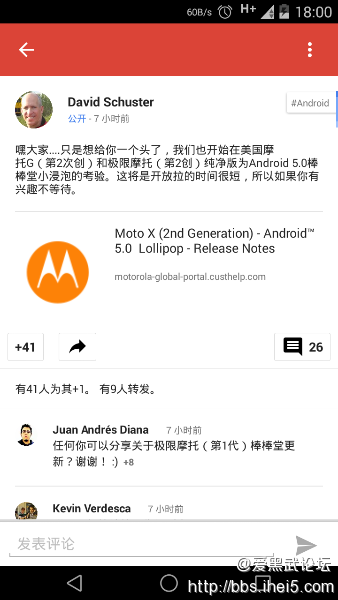
|
 /1
/1 